秒抓 YouTube影片重點速度超有感
任何 CC 影片,AI 都能秒速幫你畫重點。從此告別廢片標題黨,學習力直接開外掛,效率飆升 10 倍!
Summary
這段影片探討了軟體開發領域,特別是 JavaScript 前端工具鏈的現狀。在 AI 炒作和開發者是否將被淘汰的爭論之外,Void Zero 公司獲得了 1250 萬美元的投資,用於開發一個統一的高效能 JavaScript 工具鏈。這項投資也突顯了創始人 Evan You (Vue.js 和 Vite 的創作者) 在現代網頁開發領域的影響力。影片也提到了 Vite 超越 Webpack 的下載量,Vest 的瀏覽器模式變得穩定,以及 Rolldown (Void Zero 對 Rollup 的回應) 的進展。最後,強調了 Oxidation 編譯器的重要性,它旨在利用 Rust 重建 JavaScript 工具鏈的基礎,以解決 Node.js 工具鏈的效能瓶頸。這種對開發者體驗和效率的投資,預示著該領域正朝著更成熟的方向發展。
Notes
- 科技新聞充斥著關於 AI 生成工具和開發者是否會被淘汰的爭論。
- 在這些炒作之外,軟體開發領域正發生著一些重要的進展。
- Void Zero 公司獲得了 1250 萬美元的投資,旨在建立一個統一的高效能 JavaScript 工具鏈。
- 此輪融資是繼 460 萬美元種子輪融資之後,投資者看好 Void Zero 的目標及其創始人 Evan You。
- Evan You 是 Vue.js (一個成功的開源框架) 和 Vite (改變前端工具鏈開發方式) 的創始人。
- Vite 的下載量已超越 Webpack,後者曾是前端建置的標準工具近十年。
- Vite 的成功歸因於利用現代網頁標準,提供了無配置的快速開發體驗。
- Vest 的瀏覽器模式已穩定,允許在真實瀏覽器環境中運行測試,提高了測試的準確性和速度,並簡化了測試工具的配置。
- Void Zero 計劃消除現有 JavaScript 工具鏈 (如 bundler, dev server, testrunner, framework) 之間的孤立狀態。
- Rolldown,Void Zero 針對 Rollup 的產品,也達到了每月百萬次下載,它是一個模組化、快速的 bundler,旨在成為多個工具的共享核心。
- Oxidation 編譯器是 Void Zero 的一個重要項目,旨在用 Rust 重建 JavaScript 工具鏈的基礎,以解決 Node.js 工具鏈的效能瓶頸。
- JavaScript 在靈活性方面表現出色,但在高負載工作下的持續效能方面卻表現不佳。
- Oxidation 編譯器將 Vite 和 Vitest 等工具的開發者體驗與 Rust 的高效能結合,實現近乎原生速度的編譯、轉換和打包。
- 儘管前端開發世界看似混亂,但仍有資金投入到實際的軟體開發中,這對開源技術很重要。
- 現代網頁工具鏈的複雜性和碎片化,以及對無償開源勞動的依賴,使得持續的資金支持變得必要。
- 像 Void Zero 這樣的基礎設施專案獲得投資,表明開發者體驗和效率正被視為關鍵技術。
Quotes
- "But the good news is that outside this endless feed of AI demos and doomsday predictions, some pretty amazing things are happening in the real world of software development."
- "Void Zero just announced they raised $12.5 million to continue their efforts in building a unified higherformance JavaScript tool chain that might actually fix the chaos the front-end ecosystem has been drowning in for over a decade."
- "Evanu is one of the most respected figures in modern web development. He's the creator of Vue.js, one of the most successful open- source frameworks ever built and VIT, which completely changed how we think about front-end tooling in just a couple of years."
- "if the seed funding is for research, then series A funding is for acceleration."
- "Vit surpassed Webpack in weekly downloads. This one is actually a big deal because Webpack has been the default backbone of front-end builds for nearly a decade."
- "They leveraged modern web standards to make development fast with no configuration headaches."
- "Vest's browser mode became stable. I know that testing is not the most glamorous topic in development, but this is actually huge."
- "Vest's browser mode let you run tests directly in a real browser environment, not a simulated one."
- "Void Zero is moving toward a model where they share a common foundation, so everything behaves consistently and scales seamlessly from development to production."
- "Oxidation is void zero's effort to rebuild the foundation of JavaScript tooling using Rust in an attempt to finally eliminate the long-standing performance bottlenecks that come from node-based tools."
Summary
這段影片介紹了一種利用 Google NotebookLM 來優化 SEO 的方法,其核心概念是將 NotebookLM 視為 Google 最強大的 SEO 工具。影片強調,大多數人低估了 NotebookLM 的能力,但它實際上是一個能幫助使用者快速了解 Google 排名第一頁的策略的強大武器。作者分享了他如何使用 NotebookLM 來逆向工程競爭對手的網站,找出 Google 期望的排名因素,並藉此超越其他 SEO 專業人士和機構。他展示了如何選擇一個高收益的利基市場(例如德州達拉斯的離婚律師),利用 NotebookLM 蒐集競爭對手的網站資訊,並透過提問來分析排名第一的網站為何能脫穎而出,找出其中的關鍵優勢和被忽略的細節,進而建立更優越的網頁來爭取更高的搜尋引擎排名。
Notes
- 大多數人認為 Google NotebookLM 僅僅是一個筆記工具,但它實際上是 Google 最強大的 SEO 工具之一。
- NotebookLM 可以用來逆向工程 Google 的排名演算法,幫助使用者更快地在搜尋結果第一頁取得優勢。
- 影片作者分享了一套工作流程,能利用 NotebookLM 超越許多 SEO 機構。
- SEO 的終極目標是讓網站排名第一,因為這能帶來巨大的商業利益,尤其是在高價值產業。
- 影片中使用的具體案例是「德州達拉斯的離婚律師」這個利基市場。
- 利用 NotebookLM 的兩個自訂 GPTs:「SEO Research Assistant」和「Project Parser」。
- Project Parser 能幫助尋找最佳的搜尋關鍵字和提示詞,以達到更高的排名。
- 核心策略是分析競爭對手(排名靠前的網站)的數據,並找出優勢來建立更好的內容。
- NotebookLM 能夠自動抓取(scrape)網頁數據,讓 SEO 分析變得快速且容易,這對於以往難以大量抓取數據的 SEO 從業人員來說是一大福音。
- NotebookLM 的「Mind Map」功能能視覺化呈現網站內容,幫助發現盲點。
- 可以詢問 NotebookLM「為什麼這個網站排名第一」,它會根據內容和結構分析出原因,例如 EAT(專業知識、權威性、可信度)的展現、團隊結構、地理範圍聲明等。
- NotebookLM 是一個能模擬 Google 思維的工具,能幫助我們更好地理解 Google 的偏好。
- 影片鼓勵觀眾加入「Rank Expand Academy」,以獲取專業級的 SEO 和 AI 戰術,並承諾能在 90 天內賺取第一桶金。
Quotes
- "Most people think Google's Notebook LM is just a notetaking toy, but they have no idea."
- "This thing is Google's most powerful SEO weapon ever made."
- "I've been using it to reverse engineer exactly what Google wants to rank on page number one faster than ever before."
- "And in this video, I'm going to show you the exact workflow that I use that's letting me outrank entire agencies, right, using this silly little system."
- "And why are we going to do it? Because you can make bucket loads of money, right?"
- "The whole goal here, right? The whole goal is for SEOs, people like me who want to rank a website online to rank a website higher and how to do this is to understand your competition."
- "Google has given us the ability to do it at scale very, very easily."
- "So, if you come over here and you click on mind map, this is what it's going to do."
- "Can you tell me why that is?"
- "The point here is with Notebook LM, we have truly Google's tool that thinks like Google that we can use now."
你的時間,被無用內容綁架了
時間是你最寶貴的資產。YouTube 卻這樣為你揮霍它。
- 9:00 - 9:25長達 25 分鐘的教學,但真正的 2 分鐘解答卻藏在影片最後。
- 14:30 - 14:4515 分鐘的「評測」,只為了業配,而不是在 1 秒內給你明確答案。
- 19:45 - 20:20「簡短」影片,卻讓你掉進 20 分鐘的無關內容裡。
為什麼我得看半部影片,才知道它到底有沒有用?
有更好的方法...
在你看影片之前,提前知道內容!
點擊 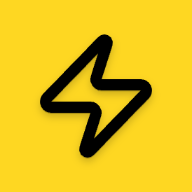 ,立即取得摘要
,立即取得摘要
無需播放,即可預覽
學得更快或直接跳過
檢視 & 輸出一次搞定
Summary
這段影片探討了軟體開發領域,特別是 JavaScript 前端工具鏈的現狀。在 AI 炒作和開發者是否將被淘汰的爭論之外,Void Zero 公司獲得了 1250 萬美元的投資,用於開發一個統一的高效能 JavaScript 工具鏈。這項投資也突顯了創始人 Evan You (Vue.js 和 Vite 的創作者) 在現代網頁開發領域的影響力。影片也提到了 Vite 超越 Webpack 的下載量,Vest 的瀏覽器模式變得穩定,以及 Rolldown (Void Zero 對 Rollup 的回應) 的進展。最後,強調了 Oxidation 編譯器的重要性,它旨在利用 Rust 重建 JavaScript 工具鏈的基礎,以解決 Node.js 工具鏈的效能瓶頸。這種對開發者體驗和效率的投資,預示著該領域正朝著更成熟的方向發展。
Notes
- 科技新聞充斥著關於 AI 生成工具和開發者是否會被淘汰的爭論。
- 在這些炒作之外,軟體開發領域正發生著一些重要的進展。
- Void Zero 公司獲得了 1250 萬美元的投資,旨在建立一個統一的高效能 JavaScript 工具鏈。
- 此輪融資是繼 460 萬美元種子輪融資之後,投資者看好 Void Zero 的目標及其創始人 Evan You。
- Evan You 是 Vue.js (一個成功的開源框架) 和 Vite (改變前端工具鏈開發方式) 的創始人。
- Vite 的下載量已超越 Webpack,後者曾是前端建置的標準工具近十年。
- Vite 的成功歸因於利用現代網頁標準,提供了無配置的快速開發體驗。
- Vest 的瀏覽器模式已穩定,允許在真實瀏覽器環境中運行測試,提高了測試的準確性和速度,並簡化了測試工具的配置。
- Void Zero 計劃消除現有 JavaScript 工具鏈 (如 bundler, dev server, testrunner, framework) 之間的孤立狀態。
- Rolldown,Void Zero 針對 Rollup 的產品,也達到了每月百萬次下載,它是一個模組化、快速的 bundler,旨在成為多個工具的共享核心。
- Oxidation 編譯器是 Void Zero 的一個重要項目,旨在用
Summary
這段影片介紹了一種利用 Google NotebookLM 來優化 SEO 的方法,其核心概念是將 NotebookLM 視為 Google 最強大的 SEO 工具。影片強調,大多數人低估了 NotebookLM 的能力,但它實際上是一個能幫助使用者快速了解 Google 排名第一頁的策略的強大武器。作者分享了他如何使用 NotebookLM 來逆向工程競爭對手的網站,找出 Google 期望的排名因素,並藉此超越其他 SEO 專業人士和機構。他展示了如何選擇一個高收益的利基市場(例如德州達拉斯的離婚律師),利用 NotebookLM 蒐集競爭對手的網站資訊,並透過提問來分析排名第一的網站為何能脫穎而出,找出其中的關鍵優勢和被忽略的細節,進而建立更優越的網頁來爭取更高的搜尋引擎排名。
Notes
- 大多數人認為 Google NotebookLM 僅僅是一個筆記工具,但它實際上是 Google 最強大的 SEO 工具之一。
- NotebookLM 可以用來逆向工程 Google 的排名演算法,幫助使用者更快地在搜尋結果第一頁取得優勢。
- 影片作者分享了一套工作流程,能利用 NotebookLM 超越許多 SEO 機構。
- SEO 的終極目標是讓網站排名第一,因為這能帶來巨大的商業利益,尤其是在高價值產業。
- 影片中使用的具體案例是「德州達拉斯的離婚律師」這個利基市場。
- 利用 NotebookLM 的兩個自訂 GPTs:「SEO Research Assistant」和「Project Parser」。
- Project Parser 能幫助尋找最佳的搜尋關鍵字和提示詞,以達到更高的排名。
- 核心策略是分析競爭對手(排名靠前的網站)的數據,並找出優勢來建立更好的內容。
- NotebookLM 能夠自動抓取(scrape)網頁數據,讓 SEO 分析變得快速且容易,這對於以往難以大量抓取數據的 SEO 從業人員來說是一大福音。
- NotebookLM 的「Mind Map」功能能視覺化呈現網站內容,幫助發現盲點。
- 可以詢問 NotebookLM「為什麼這個網站排名第一」,它會根據內容和結構分析出原因,例如 EAT(專業知識、權威性、可信度)的展現、團隊結構、地理範圍聲明等。
從混亂到清晰
拖動滑桿查看差異。停止觀看,開始理解。
LKK 的方式
一場 25 分鐘的豪賭
費力尋找答案快轉廣告和廢話被標題黨分散注意力PeekaTube 的方式
7 秒鐘總結
立即獲取重點直達相關時間戳實現零干擾學習從此告別標題黨!
Peekatube 為任何帶有 CC 字幕的 YouTube 影片提供即時 AI 摘要,讓您在點擊前就掌握影片精華。
- 拒絕內容農場
- 數秒內瞭解影片精華,節省您寶貴的時間
- 一鍵輸出文本、摘要
免費測試版用戶
搶先體驗測試期間的所有功能
- 帶有 CC 字幕的 YouTube 影片快速摘要
- 測試期間無限制使用
- 測試版功能:
- 搶先體驗新功能
- 一鍵匯出摘要與逐字稿
- 優先客服支援
- Chrome 擴充功能(即將推出)
- 正式上線時享有優惠定價
常見問題
關於 PeekaTube 的一切,這裡都有答案
還有其他問題?
我們很樂意為您解答任何疑問





